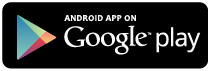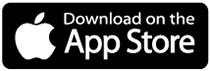How to Create a QR Menu?
In recent years, QR menus have become quite popular, especially in the food and beverage industry, hotels, beaches, and nightclubs. Unlike regular QR menus, our Pardon Smart QR Menu service has a dynamic structure and offers sales-enhancing software solutions. We will introduce you to the Pardon Smart QR Menu service and then discuss points such as how to create a QR menu and the steps to follow.
What is a QR Menu?
A QR menu is a system that allows you to showcase your menus in a digital format, making it easier for customers to place orders. Digital menus, which customers can view by scanning the QR code on the table with their smartphones, have become widespread in recent years. The Pardon Smart QR menu, on the other hand, has a more dynamic structure compared to other QR menus and is equipped with an infrastructure that recognizes and caters to the user. Pardon Smart QR menu features include real-time unlimited updates, a management panel, genuine products and images, artificial intelligence analysis and recommendations, multi-language options, and optional services for ordering and payment at the table. Smart QR menus provide a two-sided satisfaction, delivering your orders to you with minimal time loss.
What are the Differences of the Pardon Smart QR Menu?
We offer the Pardon Smart QR menu service for businesses such as restaurants, cafes, hotels, beaches, shopping malls, and nightclubs. Personalized smart QR menus prepared for over a thousand of our businesses will provide many benefits to your establishment, starting with increasing customer satisfaction.
By using the Pardon Smart QR menu in your business, you can reduce your workforce, eliminate the printing costs of constantly changing menus, make instant changes to prices or products, increase workforce efficiency, and increase your income through your digitalized menu.
How to Create a QR Menu and Follow the Steps?
- To create QR codes for Smart QR Menus, you start by entering the venue institution through the “Add venue Institution” button on the Pardon Panel.
- Then, you add branches to the relevant institution through the “Add Branch” button, and the QR code of the relevant branch or branches is activated.
- Opening and closing hours are added to the branches, and the business is visible as open during the specified hours and closed outside of these hours.
- All world languages and currencies can be added to the relevant institution through the language and currency button.
- The next step is to open the categories in the menu. Numerous categories such as main courses, breakfasts, hot coffees, and more can be added to the business through the “Add Category” button.
- Images for categories can be edited specifically for the business. Additions can be made from the “Change Photo” button.
- Names, arrangements, and sorting between categories can be changed. All of these are done through the “Subcategories” button.
- The next step is to create the table layout in the business. Mass additions of tables can be made through the “Add Table” button, and a separate QR code is assigned to each table. These table QR codes serve as a tool for customers to transmit their orders to the kitchen. Each QR has a number or code, and customers can transmit orders to the kitchen based on these numbers or codes, preventing confusion in the system. Thanks to this application, the workload of the waiters decreases, and order circulation increases.
- The final step in creating a QR menu is to add the products. Before adding a product, start by assigning a category to the relevant product. The name and price of the product are written, and a photo of the product can be added from your own computer. By pressing the “Save” button, the product is added. All products are added in this way, and when the products are finished, the menu is created. Your QR menu is now ready for customers to scan and place orders!
If you are a restaurant, cafe, or hotel owner, fill out the form for detailed information.
Learn about the Smart QR Menu.